jOpenSimWorld
| Grid Status: | Offline |
Sticky: Map Problems Understood: Updated!
- rjspence
-
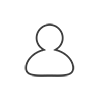 Topic Author
Topic Author
- Visitor
-

14 years 5 months ago #330
by rjspence
There are currently known issues with the map code and the way it functions. I am going to list a couple issues that you will most likely encounter when working with the current map implementation as of todays\' date and revision v0.1.8 RC2.
1) The memory problems that are occurring are due to the way the map math is being handled. And it\'s quite understandable.
When you create a grid and have all of your sims close together, say within 1000 1005XY, the calculations for distance are relatively easy and the space calculated between sims a low number. However, when having sims placed further apart, the php script then includes all of the \"in between\", ocean spaces that it will render to the map with it\'s calculations. This is where the php memory issues come in and it\'s why you see what you do with posts like this one.
http://www.foto50.com/forum/viewtopic.php?f=4&t=29
2) Integrating maps for design purpose within your site will most likely require manually editing the core code at the moment.
When having the map math produce output at certain hard coded scale, you might find your maps clear off your web page depending on how many you have loaded and where placed in XY. In this case, it\'s not too difficult to edit the math scale to produce the desired affect provided you have a bit of coding knowledge.
This is the status of where the maps are at the moment. The hopes are that we will have a new map system that will be quite a bit more functional and easier to use in the future. If you are experiencing issues like this, please be advised that the maps support limited functionality at this point, and that the issues are aware of.
1) The memory problems that are occurring are due to the way the map math is being handled. And it\'s quite understandable.
When you create a grid and have all of your sims close together, say within 1000 1005XY, the calculations for distance are relatively easy and the space calculated between sims a low number. However, when having sims placed further apart, the php script then includes all of the \"in between\", ocean spaces that it will render to the map with it\'s calculations. This is where the php memory issues come in and it\'s why you see what you do with posts like this one.
http://www.foto50.com/forum/viewtopic.php?f=4&t=29
2) Integrating maps for design purpose within your site will most likely require manually editing the core code at the moment.
When having the map math produce output at certain hard coded scale, you might find your maps clear off your web page depending on how many you have loaded and where placed in XY. In this case, it\'s not too difficult to edit the math scale to produce the desired affect provided you have a bit of coding knowledge.
This is the status of where the maps are at the moment. The hopes are that we will have a new map system that will be quite a bit more functional and easier to use in the future. If you are experiencing issues like this, please be advised that the maps support limited functionality at this point, and that the issues are aware of.
Please Log in to join the conversation.
- rjspence
-
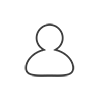 Topic Author
Topic Author
- Visitor
-

14 years 5 months ago #396
by rjspence
As promised, a short tutorial for v0.1.8 RC3 maps layout and configuration. A lot of work has gone into fixing the issues with maps. And while the progress is substantial, there are still a few quirks etc.. to work out.
For a more detailed orientation to how the component works as a whole, please login to the test grid and review Foto50\'s complete guide to the JOpenSim component. You will be able to walk through the steps of configuring and using the component from within the test grid.
Back-end:
=======
As mentioned, the whole back-end administration has been re-worked to provide better overall map administration.
1) In the below snapshot you will see what the new maps back-end looks like. Click on the image to open it up all the way.
v0.1.8 RC3
[attachment=5:8eme5r63]<!-- ia5 map.png<!-- ia5 [/attachment:8eme5r63]
To configure the maps, the first thing to do is go to the JOpenSim component in the Joomla Administrator. Select the maps tab and you should see something that looks like the above snapshot.
The menu as shown is selection - region name - owner - default - map - article
1) For selection as with any Joomla component
2) Region Name - Shows the name of the regions as listed within the database.
3) Owner - Owner of the region
4) Default - The one selected sim out of all of the listed regions for default landing zone for new users.
5) Sim - The picture of the sim itelf.
6) Visible - Whether or not you want the simulator to be visible from the front-end map layout.
7) Article - What article is selected for use per map, and displayed as a link in the corner of each map tile on the front-end.
By clicking the select button you are greeted with a new page as shown below:
[attachment=4:8eme5r63]<!-- ia4 select.png<!-- ia4 [/attachment:8eme5r63]
From here you can hide the map from the front-end by selecting the \"hide\" function, change or add an article to each simulator so you can have point and click access for articles to be used with each simulator from the front-end map display page. Once completed, click save and return to the maps page.
Default: By clicking the default X you will enter a new page that looks like the following: (Click to open all the way)
[attachment=3:8eme5r63]<!-- ia3 map2.png<!-- ia3 [/attachment:8eme5r63]
From here you can select the default landing zone for new users in two ways. One, by clicking on the location on the map, or by manually inputing the coordinates. If you choose to click on the map, you will have saved the coordinates for the default landing zone as shown in the next snapshot. (Click to open all the way)
[attachment=2:8eme5r63]<!-- ia2 zone.png<!-- ia2 [/attachment:8eme5r63]
Once you have saved your default zone, click the Joomla save and return to the map main page.
To make a simulator invisible to the front end maps, simply click the green check mark and turn off the map.
Map resizing and alignment
You will find a new set of back-end function settings available via the top configuration within the map page. Click on this and you should see something that resembles the following:
[attachment=0:8eme5r63]<!-- ia0 configmap.png<!-- ia0 [/attachment:8eme5r63]
Here I have input my desired settings for the map front-end so that it sized the maps per the scale, and adjusted the page centering as needed. Once you have your settings, click save and you should see something as shown below for your front-end map for users. If you would like somewhat larger map tiles, try 128 or 256.
Front-end:
=======
Below is a snapshot of what the maps now look like on the front-end. (Click to open all the way)
[attachment=1:8eme5r63]<!-- ia1 maps.png<!-- ia1 [/attachment:8eme5r63]
You can drag the map around with your mouse, use your mouse wheel to zoom in or out, or use the buttons to get around where you need to be. If you end up lost, just click the home button or reset.
Ending notes and caveats: The improvements to maps are beyond words. But there are a caveat or two. The first being that you cannot currently adjust your alignment beyond a whole numeral. In other words, 1, 2, 3 will work, and -1, -2, -3 works as well, but fine tuning via 1.XX and anything beyond a full numeral is not currently implemented.
For more information as mentioned above about the component, or more detailed instructional information, please do create an account for the test grid and take a look at the tutorial walk through for the entire JOpenSim component.
Note: I didn\'t show the link to an article in the above snapshot. If you add an article, it is attached to the simulator and the link is displayed in the left upper hand corner of the map. To see this in action, please view the http://www.foto50.com/gridmap map page. You will see the little icon. Click on it and it will take you to the article that Foto50 attached to the map from the back-end. This is a nice addition as it allows one to promote in-world goods and services, or for advertisement and display of in-world content per sim, on the fly, and with little hassle.
Thank you for reading, and thanks to Foto50 for another super achievement and moving the maps forward. If you have any issues, feel free to post them. I\'m sure someone will see if they can help.
2/4/2011 Correction
Update: Revision Version:0.1.8 RC3.1 \"hotfix\" now incorporates a better overall control for your map alignment. It was stated above that one of the caveats was that fine tuning for the map adjustments were not implemented. In .1 hotfix you can now adjust the map alignment in increments such as -1.32 etc.. for better over all control for site integration. This correlates with the \"Map resizing and alignment\" as described above.
For a more detailed orientation to how the component works as a whole, please login to the test grid and review Foto50\'s complete guide to the JOpenSim component. You will be able to walk through the steps of configuring and using the component from within the test grid.
Back-end:
=======
As mentioned, the whole back-end administration has been re-worked to provide better overall map administration.
1) In the below snapshot you will see what the new maps back-end looks like. Click on the image to open it up all the way.
v0.1.8 RC3
[attachment=5:8eme5r63]<!-- ia5 map.png<!-- ia5 [/attachment:8eme5r63]
To configure the maps, the first thing to do is go to the JOpenSim component in the Joomla Administrator. Select the maps tab and you should see something that looks like the above snapshot.
The menu as shown is selection - region name - owner - default - map - article
1) For selection as with any Joomla component
2) Region Name - Shows the name of the regions as listed within the database.
3) Owner - Owner of the region
4) Default - The one selected sim out of all of the listed regions for default landing zone for new users.
5) Sim - The picture of the sim itelf.
6) Visible - Whether or not you want the simulator to be visible from the front-end map layout.
7) Article - What article is selected for use per map, and displayed as a link in the corner of each map tile on the front-end.
By clicking the select button you are greeted with a new page as shown below:
[attachment=4:8eme5r63]<!-- ia4 select.png<!-- ia4 [/attachment:8eme5r63]
From here you can hide the map from the front-end by selecting the \"hide\" function, change or add an article to each simulator so you can have point and click access for articles to be used with each simulator from the front-end map display page. Once completed, click save and return to the maps page.
Default: By clicking the default X you will enter a new page that looks like the following: (Click to open all the way)
[attachment=3:8eme5r63]<!-- ia3 map2.png<!-- ia3 [/attachment:8eme5r63]
From here you can select the default landing zone for new users in two ways. One, by clicking on the location on the map, or by manually inputing the coordinates. If you choose to click on the map, you will have saved the coordinates for the default landing zone as shown in the next snapshot. (Click to open all the way)
[attachment=2:8eme5r63]<!-- ia2 zone.png<!-- ia2 [/attachment:8eme5r63]
Once you have saved your default zone, click the Joomla save and return to the map main page.
To make a simulator invisible to the front end maps, simply click the green check mark and turn off the map.
Map resizing and alignment
You will find a new set of back-end function settings available via the top configuration within the map page. Click on this and you should see something that resembles the following:
[attachment=0:8eme5r63]<!-- ia0 configmap.png<!-- ia0 [/attachment:8eme5r63]
Here I have input my desired settings for the map front-end so that it sized the maps per the scale, and adjusted the page centering as needed. Once you have your settings, click save and you should see something as shown below for your front-end map for users. If you would like somewhat larger map tiles, try 128 or 256.
Front-end:
=======
Below is a snapshot of what the maps now look like on the front-end. (Click to open all the way)
[attachment=1:8eme5r63]<!-- ia1 maps.png<!-- ia1 [/attachment:8eme5r63]
You can drag the map around with your mouse, use your mouse wheel to zoom in or out, or use the buttons to get around where you need to be. If you end up lost, just click the home button or reset.
Ending notes and caveats: The improvements to maps are beyond words. But there are a caveat or two. The first being that you cannot currently adjust your alignment beyond a whole numeral. In other words, 1, 2, 3 will work, and -1, -2, -3 works as well, but fine tuning via 1.XX and anything beyond a full numeral is not currently implemented.
For more information as mentioned above about the component, or more detailed instructional information, please do create an account for the test grid and take a look at the tutorial walk through for the entire JOpenSim component.
Note: I didn\'t show the link to an article in the above snapshot. If you add an article, it is attached to the simulator and the link is displayed in the left upper hand corner of the map. To see this in action, please view the http://www.foto50.com/gridmap map page. You will see the little icon. Click on it and it will take you to the article that Foto50 attached to the map from the back-end. This is a nice addition as it allows one to promote in-world goods and services, or for advertisement and display of in-world content per sim, on the fly, and with little hassle.
Thank you for reading, and thanks to Foto50 for another super achievement and moving the maps forward. If you have any issues, feel free to post them. I\'m sure someone will see if they can help.
2/4/2011 Correction
Update: Revision Version:0.1.8 RC3.1 \"hotfix\" now incorporates a better overall control for your map alignment. It was stated above that one of the caveats was that fine tuning for the map adjustments were not implemented. In .1 hotfix you can now adjust the map alignment in increments such as -1.32 etc.. for better over all control for site integration. This correlates with the \"Map resizing and alignment\" as described above.
Please Log in to join the conversation.
Time to create page: 0.067 seconds





